Two Raylight packages have been updated to fix end-of-year
problems with the licensing and copy protection. All users
need to update as soon as possible:
DVFilm Raylight, now at Version 301-6.
This version also includes the latest update
to DVFilm Maker (Release 2.4) with HD 3:2 pulldown
remove feature.
Raylight Decoder 3.11
This features the new installer and now supports
DVCPro50 playback.
Update your copies at dvfilm.com/update
Monday, December 31, 2007
Sunday, December 2, 2007
Raylight for Windows Update 301-5 now available
Update 301-5 fixes a bug where Vegas requests a compressed frame and Raylight displays a popup message that Vegas "wanted a compressed frame" which we don't support. It should not have generated an error message.
As always, the update for registered users can be requested at this page.
As always, the update for registered users can be requested at this page.
Thursday, November 22, 2007
Raylight for Mac 2.06
Raylight/Mac is now up to release 2.06. This release fixes a number of bugs. They are:
1. P2 Maker now automatically removes the file lock on LASTCLIP.TXT when you are writing directly to a P2 Card.
2. P2 Maker now writes continuous timecode into the video streams for all formats.
3. Fixed a problem with scanning DV-NTSC MXF files.
4. Fixed a problem where changing the quicktime folder where P2 Maker looks for quicktimes would cause the application to crash.
5. Fixed a problem where running the application out of a disk image or external drive would cause playback problems with link files made from MXF files on the system drive.
6. Fixed a problem where the "Store links with MXF files" option was ignored when scanning a folder in "More Scan Locations" which contained multiple card images.
1. P2 Maker now automatically removes the file lock on LASTCLIP.TXT when you are writing directly to a P2 Card.
2. P2 Maker now writes continuous timecode into the video streams for all formats.
3. Fixed a problem with scanning DV-NTSC MXF files.
4. Fixed a problem where changing the quicktime folder where P2 Maker looks for quicktimes would cause the application to crash.
5. Fixed a problem where running the application out of a disk image or external drive would cause playback problems with link files made from MXF files on the system drive.
6. Fixed a problem where the "Store links with MXF files" option was ignored when scanning a folder in "More Scan Locations" which contained multiple card images.
Wednesday, October 31, 2007
Raylight/Mac 2.04
Raylight for Mac 2.04 is released which fixes some problems with the P2 Card files generated by the P2 Maker function. When playing back clips made by Raylight in the HVX200 camera, you will no longer see the red "X" in the thumbnail view. You will however see a blue "E" which means the footage was edited.
Also we have fixed some problems with importing the MXF files into Avid Express Pro HD or Avid Media Composer, or Final Cut Pro 6 Log and Transfer. You can now take P2 Cards created with Raylight/Mac and import them into these programs.
If you are a registered user of Raylight/Mac get it at http://dvfilm.com/update
Also we have fixed some problems with importing the MXF files into Avid Express Pro HD or Avid Media Composer, or Final Cut Pro 6 Log and Transfer. You can now take P2 Cards created with Raylight/Mac and import them into these programs.
If you are a registered user of Raylight/Mac get it at http://dvfilm.com/update
Friday, October 5, 2007
Raylight for Mac 2
We've released version 2 of Raylight for Mac. Existing users can update their copy at dvfilm.com/update.
There are some important changes:
1. Raylight now supports the authoring of P2 Cards. You can actually write directly to a card by exporting a DVCPROHD quicktime from FCP, and it is automatically converted to an MXF file on the card. It also works with DVCPRO50, DVCPRO and DV.
2. The price for new users is now $195, we had to raise the price because of new development and support costs.
3. Raylight Mac now requires product activation. The activation process is simple and be done on any computer through one webpage, dvfilm.com/activate. The activation is keyed to each computer, so if you are using Raylight on multiple computers, you must purchase additional licenses (as was already required in the license agreement). Contact sales at DVFIlm.com for additional licenses or get them directly at DVFilmStore.com
There are some important changes:
1. Raylight now supports the authoring of P2 Cards. You can actually write directly to a card by exporting a DVCPROHD quicktime from FCP, and it is automatically converted to an MXF file on the card. It also works with DVCPRO50, DVCPRO and DV.
2. The price for new users is now $195, we had to raise the price because of new development and support costs.
3. Raylight Mac now requires product activation. The activation process is simple and be done on any computer through one webpage, dvfilm.com/activate. The activation is keyed to each computer, so if you are using Raylight on multiple computers, you must purchase additional licenses (as was already required in the license agreement). Contact sales at DVFIlm.com for additional licenses or get them directly at DVFilmStore.com
Thursday, October 4, 2007
Raylight for Windows 301-4 update available
A new version of Raylight for Windows, version 301-4, is now available.
This version updates the Vegas plugin to support Vegas Pro 8.
It also adds timecode support.
Registered users can request the update at this DVFilm site page
This version updates the Vegas plugin to support Vegas Pro 8.
It also adds timecode support.
Registered users can request the update at this DVFilm site page
Monday, September 10, 2007
Raylight with Vegas Pro 8
The Vegas plugin will be updated soon for V8. In the meantime Raylight can be made to work with Vegas 8 by using the following workaround:
http://dvfilm.com/cgi-bin/board/main.cgi?board=rayvegas;action=display;num=1188422584
http://dvfilm.com/cgi-bin/board/main.cgi?board=rayvegas;action=display;num=1188422584
Thursday, August 16, 2007
P2 Maker for Mac
In a few weeks, Raylight/Mac will be extended to support the authoring of P2 Cards from FCP. You will export a quicktime from FCP, and when it's finished, the P2 Maker "Drawer" (see screen grab here ) will open and allow you to create the P2 card with the movie clip on it.
This feature is planned for Raylight/Mac 2.0 and will be a free upgrade to all users!
This feature is planned for Raylight/Mac 2.0 and will be a free upgrade to all users!
Saturday, August 11, 2007
Bug Release 1.07
Version 1.07 has been released, which introduces no new features but corrects a few problems with previous releases:
- Background scanning no longer logs diagnostic messages to the front panel. This was done to improve the reliability of background scanning and reduce usage of system resources. If a situation arises where is is necessary to view the diagnostic messages, it can be done with the "Scan Once" button.
- A problem was fixed with incorrect length of the audio tracks.
- The diagnostic window is always scrolled to the bottom after an option button is pressed or a scan is completed.
- The default options have been changed, so that the defaults for "User Clip Name", "Program Name" and "Store links with MXF Files" are now off. The reason for this is that these options can confuse new users of the program until they understand more about them. The defaults can be overriden by saving your own default options with "Save Options".
Sunday, July 15, 2007
Raylight for Mac 1.06 is out!
Raylight for Mac 1.06 is out, registered users can get it at dvfilm.com/update
Read about it below, or read the help file here.
Read about it below, or read the help file here.
Friday, July 6, 2007
Raylight for Mac 1.06 coming
1.06 will be out soon. It offers improved file organization, the ability to save program options, a quickstart guide for new users, and allows you to put the metadata slate on frame 2 so you can see the video instead of the slate in the Final Cut Pro thumbnails.
The next release after 1.06 will concentrate on new pulldown removal features such as removing 3:2, 2:2 pulldown from 60P and 50P, variable speed pulldown, and the ability to set the frame rate for silent clips.
Also coming is a Raylight DVCPROHD codec that can be used in place of the Apple codec. This is mainly of interest to users that do not have FCP installed on their computer or cannot get access to a copy of FCP.
The next release after 1.06 will concentrate on new pulldown removal features such as removing 3:2, 2:2 pulldown from 60P and 50P, variable speed pulldown, and the ability to set the frame rate for silent clips.
Also coming is a Raylight DVCPROHD codec that can be used in place of the Apple codec. This is mainly of interest to users that do not have FCP installed on their computer or cannot get access to a copy of FCP.
Tuesday, July 3, 2007
Raylight for Mac 1.05
6-24-2007
Raylight for Mac 1.05 is out. It adds timecode and metadata support, and support for DVCPRO50. You can view metadata from the camera in the Final Cut Pro timeline, or from the Quicktime player. Clips can be automatically named from the "User Clip Name" metadata item, and organized into folder names derived from the "Program Name" item.
Raylight for Mac 1.05 is out. It adds timecode and metadata support, and support for DVCPRO50. You can view metadata from the camera in the Final Cut Pro timeline, or from the Quicktime player. Clips can be automatically named from the "User Clip Name" metadata item, and organized into folder names derived from the "Program Name" item.
Support for Premiere Pro CS3 released
Raylight 301-3 has been released. Get it at DVFilm.com/update. The only change was to the installation program, which now checks for and installs the Raylight plugin for Adobe Premiere Pro CS3. This is for the Windows version only.
OLD POSTINGS
Here are previous postings from dvfilm.com/raylight since Jan 2007:
6-6-7
Raylight for Mac is here and has already gone through some changes. Raylight for Mac allows direct MXF file editing in Final Cut Pro. Here is the release history:
26-May-2007
25-May-2007
23-May-2007 3.0 Birth pangs
15-May-2007
3-Apr-2007
13-Mar-2007
6-Mar-2007
22-Feb-2007
21-Feb-2007
5-Feb-2007
21-Jan-2007
5-Jan-2007
2-Jan-2007
OLD POSTINGS
Here are previous postings from dvfilm.com/raylight since Jan 2007:
6-6-7
Raylight for Mac is here and has already gone through some changes. Raylight for Mac allows direct MXF file editing in Final Cut Pro. Here is the release history:
1.0 First release
1.01 Added the ability to scan P2 card data from any folder.
1.02 Fixed a problem with scanning MXF files from the system
drive(basically it did not give you a good link).
26-May-2007
The current release folder has been bumped to 301-2 to fix a problem with
RayMaker not reading the native size and self-contained options correctly.
25-May-2007
Adobe Premiere CS3 - Raylight works with CS3, but one customer reports that for the Premiere CS3 Beta, you must copy the Raylight plugin (raylight.prm in the raylight installData folder) to the following folder:
C:\Program Files\Adobe\Adobe Premiere Pro CS3\Plug-ins\Common
23-May-2007 3.0 Birth pangs
Raylight 3.0 has been updated to 3.01 to fix the following probelms: 1) image rotate feature bug, and 2) MXF plugins do not read the Native Frame Size option
correctly.
15-May-2007
Raylight 3.0 is released. The online documentation has not yet caught up. Please refer to the ReadMe file that comes with the download for latest info!4-May-2007
Raylight 3.0 is coming, possibly next week. It will be a free upgrade to all registered users. The main new feature is a new quality level called Raylight12-Apr-2007
Green. Green is capable of 720/24P full-screen high-quality real time playback
in Windows Media Player on most PC's, and 1080/24P full screen high-quality real
time playback on dual-core systems, for Raylight AVI's.
For editing MXF files in Premiere and Vegas, it will have nearly the same quality as Raylight Blue but about 2X faster. Blue is still recommended for final rendering. The
table here will be updated soon with performance specs for Green.
Green will function only if you have Direct-X 9 and the Panasonic P2 Viewer installed. Direct X is included with Windows XP and Vista. The P2 Viewer is a free download for owners of the HVX200 camera.
Use of the Panasonic decoder in Green is an interim measure until we have our hardware-accelerated decoder which will apppear later this year.
Created a table showing typical performance on a dual-core AMD 64. Coming soon data on Core 2 Extreme.
3-Apr-2007
Release Folder 202-10Update to fix a crash on MXF files in Vegas 7.0d. Also added logging to the installer. If you have problems with the installer, please
email us with the Log.txt file.Several users report success with running Vegas
7.0d +Raylight in Windows Vista.
13-Mar-2007
Release Folder 202-9 Reliability improvements to Vegas plugin-- fixed occasional
crash on importing MXF files.
6-Mar-2007
We've created a DVFilm storefront at DVFilmStore.com as a redundant ordering
system, mainly in case our website or email service goes down but also for more
automation because of the increased number of orders that we receive. Also
several new products will appear there eventually like production bundles at a
discount price. You can purchase any of our products there right now including
Raylight and receive an instant download..
22-Feb-2007
Release Folder 202-8 Corrected problem in Ppro Plug-in with missing or corrupted
audio track if conformed during video playback
21-Feb-2007
16-Feb-2007
Release Folder 202-6 Updated the Premiere plug-in to fix "Codec Not Inited"
error after about 50 MXF files into the bin19-Feb-2007
Release folder
202-5 Updated the Vegas plugin to:Correct 2:2 pulldown (25P/30P) not handled
correctlyFix occasional crash on selecting an MXF file.Updated the Premiere plugin toCorrect same problem with 2:2 pulldownAdd checks for low memory condition
Take a look at the Raylight Tricks and Tips on our Discussion Board.
5-Feb-2007
Plugin for Adobe PremiereTM is released!
You can drag MXF files directly
into your project window. Works with Premiere Pro 1.5 and Premiere Pro 2.0.
Pulldown removal, timecode, pixel aspect ratio, DVCPROHD, DVCPRO50 and
DV, both 60Hz/50Hz all supported. (DVCPRO50 and DV require the free Matrox
codecs installed). Check the ReadMe file included with the Raylight download for
the latest info or read more info here.
21-Jan-2007
New version of the Vegas plugin is online (unzips to folder 202-3). If you have
Vegas 7, you must upgrade now to 7.0d before installing Raylight. If you
previously had the Raylight plugin working with Vegas 7, do not UnInstall it but
install Vegas 7.0d and then install the new Raylight.Other improvements: it now
removes pulldown automatically, has faster playback in 1/2- and 1/4- size
previews, and supports DVCPRO50 and DV- MXF files (if you have the free Matrox
codecs installed). Note that by using the plugin the DVCPRO50 or DV is always
correctly set for pixel aspect ratio.
5-Jan-2007
I'm looking now into using the Microsoft DIrectX Video Accelerator to speed up
the decoder, since with SSE2/MMX and massive multithreading Raylight is pretty
much already at the speed limit for a CPU-only decoder, yet it needs to be
faster. DXVA is used for MPEG-2 and WM9 hardware acceleration, and works only
with certain graphic chips made by NVidia and ATI, however even so, it is in
widespread use.
2-Jan-2007
Happy New Year! The new plug-in for Vegas has now been tested with Vegas 7. A
modification to the Raylight installer was required in order to disable Sony's
MXF file reader to allow the Raylight MXF reader to take precedence. The release
version is still 2.02, but the download will unzip into a folder called
Raylight202-1.
Monday, January 1, 2007
Support
Follow these links for Questions & Answers for DVFilm software products
Raylight Encoder Pro
Raylight Mac
RaylightMXFX
All Support FAQ
Raylight Encoder Pro
Raylight Mac
RaylightMXFX
All Support FAQ
Raylight Ultra Install Issue on Windows 7
Users installing Raylight Ultra on 64-bit Windows 7 will experience a problem preventing the Raylight plugin from registering properly with Vegas 9. If you are running either the 32-bit OR the 64-bit version of Vegas 9 on 64-bit Windows 7, complete the installation as follows:
1. Locate the folder where Vegas 9 is installed.
For 64-bit Vegas 9 the default path is:
C:\Program Files\Sony\Vegas Pro 9.0.
For 32-bit Vegas 9 the default path is:
C:\Program Files (x86)\Sony\Vegas Pro 9.0.
2. Edit the file DVFilm.fio2007-config file using Notepad. If this file doesn't exist create it.
3. If you are using 64-bit Vegas 9 the contents of the file should contain:
[FileIO Plug-Ins]
DVFilmMxfPlug=C:\Program Files\DVFilm\Raylight Ultra 1.1.1\RaylightVegas90-64.dll
The Raylight Ultra installer will have left off the "-64" at the end of the plugin file name. Naturally, if you changed the default destination path for Raylight Ultra you will need to adjust the path accordingly.
4. If you are using 32-bit Vegas 9 the contents of the file should contain
[FileIO Plug-Ins]
DVFilmMxfPlug=C:\Program Files (x86)\DVFilm\Raylight Ultra 1.1.1\RaylightVegas90.dll
The Raylight Ultra installer will have left off the "(x86)" from the path name. Again, if you changed the default destination path for Raylight Ultra you will need to adjust the path accordingly.
5. Restart Vegas and it should now find the appropriate Raylight plugin to handle MXF files. You can tell if the plugin is installed properly by opening the Vegas explorer pane, and selecting a video MXF file. If the plugin is installed properly and the MXF file is a supported type (AVC-Intra coming soon!), then below the explorer pane, you will see information about the MXF file as well as "DVFilm Raylight Ultra" displayed.
This issue is caused by a failure to reliably obtain the installation path of Sony Vegas 9.0 under Windows 7.0. The issue will be resolved in future releases of Raylight Ultra and Sony Vegas
1. Locate the folder where Vegas 9 is installed.
For 64-bit Vegas 9 the default path is:
C:\Program Files\Sony\Vegas Pro 9.0.
For 32-bit Vegas 9 the default path is:
C:\Program Files (x86)\Sony\Vegas Pro 9.0.
2. Edit the file DVFilm.fio2007-config file using Notepad. If this file doesn't exist create it.
3. If you are using 64-bit Vegas 9 the contents of the file should contain:
[FileIO Plug-Ins]
DVFilmMxfPlug=C:\Program Files\DVFilm\Raylight Ultra 1.1.1\RaylightVegas90-64.dll
The Raylight Ultra installer will have left off the "-64" at the end of the plugin file name. Naturally, if you changed the default destination path for Raylight Ultra you will need to adjust the path accordingly.
4. If you are using 32-bit Vegas 9 the contents of the file should contain
[FileIO Plug-Ins]
DVFilmMxfPlug=C:\Program Files (x86)\DVFilm\Raylight Ultra 1.1.1\RaylightVegas90.dll
The Raylight Ultra installer will have left off the "(x86)" from the path name. Again, if you changed the default destination path for Raylight Ultra you will need to adjust the path accordingly.
5. Restart Vegas and it should now find the appropriate Raylight plugin to handle MXF files. You can tell if the plugin is installed properly by opening the Vegas explorer pane, and selecting a video MXF file. If the plugin is installed properly and the MXF file is a supported type (AVC-Intra coming soon!), then below the explorer pane, you will see information about the MXF file as well as "DVFilm Raylight Ultra" displayed.
This issue is caused by a failure to reliably obtain the installation path of Sony Vegas 9.0 under Windows 7.0. The issue will be resolved in future releases of Raylight Ultra and Sony Vegas
MXFX for Windows - "Failure to process 720/30p"
MXFX for Windows has a known bug and fails to initialize when processing 720/30p mxf files.
This bug is in the process of being fixed for the next update, but for now a simple workaround is as follows:
In the destination folder, create a new folder named 'card1.' Leave the MXFX Options set to the original destination folder (Do not set the destination to the 'card1' folder you created). Then click ok and start and MXFX should process the clip without a problem.
Usually, MXFX for Windows will automatically create this 'card1' folder in the destination folder, but due to the bug it has to be created manually.
If you have any questions please go to dvfilm.com/support.htm to place a support request.
This bug is in the process of being fixed for the next update, but for now a simple workaround is as follows:
In the destination folder, create a new folder named 'card1.' Leave the MXFX Options set to the original destination folder (Do not set the destination to the 'card1' folder you created). Then click ok and start and MXFX should process the clip without a problem.
Usually, MXFX for Windows will automatically create this 'card1' folder in the destination folder, but due to the bug it has to be created manually.
If you have any questions please go to dvfilm.com/support.htm to place a support request.
Installing DVFilm software on a second computer
Q. Can I install DVFilm software on a second computer?
A. Yes. Our short and sweet license allows you to install on a second computer. The DVFilm License Agreement states:
A. Yes. Our short and sweet license allows you to install on a second computer. The DVFilm License Agreement states:
User agrees to make only one copy of the software for use on one computer system, or one workstation and one laptop per User. For more than 2 computer systems the User must purchase additional licenses for each computer from DVFilm or purchase a multi-system license.
Logging in Raylight
When Raylight is processing files, progress messages will be displayed in the output window. The output window can be opened by clicking the triangle in the main Raylight Window.
You can have Raylight display more detailed messages by setting the LogVerbose value to 1 in the file /Users/Shared/Raylight/options.txt:
LogVerbose = 1
You can have Raylight display more detailed messages by setting the LogVerbose value to 1 in the file /Users/Shared/Raylight/options.txt:
LogVerbose = 1
If you aren't receiving an email with the update link
DVFilm often makes free updates available. To receive an update you simply request it by filling out an online form. Links to the appropriate form for your application can be found here. For Raylight products the form is here.
Some of the fields on the form are optional, the most important field you must provide is the email address used when purchasing the software. Without it, you will not be able to receive updates. To request a change for the email on record, there is a charge of $8. You can go here to request this registration change.
Once the request for an update is submitted, an automatic email will be generated and sent to the email on record. If you do not receive the email it is most likely because your spam filters have flagged the email as spam. Check your spam folders, or add the email sales @ dvfilm.com to your safe list and request another link.
Some of the fields on the form are optional, the most important field you must provide is the email address used when purchasing the software. Without it, you will not be able to receive updates. To request a change for the email on record, there is a charge of $8. You can go here to request this registration change.
Once the request for an update is submitted, an automatic email will be generated and sent to the email on record. If you do not receive the email it is most likely because your spam filters have flagged the email as spam. Check your spam folders, or add the email sales @ dvfilm.com to your safe list and request another link.
Problems when Final Cut Pro starts
Q. When I start FCP, even though I have told it to NOT load the last project, there is a long delay and I get errors about not being able to locate files.
A. This may occur if you had a project that used quicktime link files such as the ones created by Raylight, and those files pointed to are no longer available. With FCP closed, you might try clearing your FCP preferences.
This article explains how to clear the FCP preferences. Though it is for FCP 4.0 It is still applicable to the lastest FCP. I have pasted the contents below:
Here is another thread on the subject.
A. This may occur if you had a project that used quicktime link files such as the ones created by Raylight, and those files pointed to are no longer available. With FCP closed, you might try clearing your FCP preferences.
This article explains how to clear the FCP preferences. Though it is for FCP 4.0 It is still applicable to the lastest FCP. I have pasted the contents below:
Learn how to resolve issues caused by unusable preference files in Final Cut Pro 4.
When troubleshooting Final Cut Pro, one step you can take is to delete the Final Cut Pro preference files. Doing this restores Final Cut Pro to the default settings and behavior. These files contains user preferences for scratch disk settings, capture settings, window layouts, and so forth.
To delete the Final Cut Pro 4 preferences files, do the following:
1. Quit Final Cut Pro 4.
2. Click the Finder icon in the Dock.
3. From the Go menu, choose Go to Folder.
4. Type: ~/Library/Preferences/ Note: The tilde "~" refers to your home directory. For more information see "Mac OS X: Using Your Home Directory".
5. Click Go.
6. Drag the file named "com.apple.FinalCutPro.plist" to the Trash (Figure 1).
7. Double-click the folder named "Final Cut Pro User Data".
8. Drag the file named "Final Cut Pro 4.0 Preferences" to the Trash (see Figure 2).
9. Drag the file named "Final Cut Pro POA Cache" to the Trash (Figure 2).
[Be sure to Empty the Trash]
10. Open Final Cut Pro.
Here is another thread on the subject.
Activation problems
Once Raylight Encoder is installed, if it detects you haven't activated, you will be presented with an Activation Dialog. Just follow the directions on this dialog.
Serial Numbers, System IDs, and Activation
When you purchase one of our software products, we do not email you the product serial number. We add an entry in our databases with the email address you provided during the order process. This email address is very important and you must remember it.
At the end of the order process, we provide a link where you can download the software. Keep a copy of the downloaded software in a safe place, once you have downloaded it. You can also request the latest version of the software here:
http://www.dvfilm.com/update/
The software will display an activation dialog the first time it is run on a new computer. A unique System ID will be displayed identifying the computer. The System ID is generated by our software and cannot be edited or changed. You must provide your serial number for the software, and an activation code, in order to satisfy the activation dialog and be allowed to use the software.
With some of our products, a button is provided on the installer activation dialog to request the serial number be emailed to you.
Or, you can have your Serial Number emailed to you by filling out this form:
https://dvfilm.com/serial
On some products, a button is displayed to automatically request and fill in the activation code ("Request Activation Code"). On others. the activation dialog includes a button that will take you to the activation page: https://dvfilm.com/activate/ where you can generate an Activation Code for your specific computer, identified by the System ID you provide.
Once the activation code is filled in, press "Activate."
In Summary:
The procedure for activating a system that is offline is the same, however you must write down on paper the
At the end of the order process, we provide a link where you can download the software. Keep a copy of the downloaded software in a safe place, once you have downloaded it. You can also request the latest version of the software here:
http://www.dvfilm.com/update/
The software will display an activation dialog the first time it is run on a new computer. A unique System ID will be displayed identifying the computer. The System ID is generated by our software and cannot be edited or changed. You must provide your serial number for the software, and an activation code, in order to satisfy the activation dialog and be allowed to use the software.
With some of our products, a button is provided on the installer activation dialog to request the serial number be emailed to you.
Or, you can have your Serial Number emailed to you by filling out this form:
https://dvfilm.com/serial
On some products, a button is displayed to automatically request and fill in the activation code ("Request Activation Code"). On others. the activation dialog includes a button that will take you to the activation page: https://dvfilm.com/activate/ where you can generate an Activation Code for your specific computer, identified by the System ID you provide.
Once the activation code is filled in, press "Activate."
In Summary:
- Place your order online
- Download the software using the link provided on the order screen (or request the software HERE)
- Fill out THIS form to request that your Serial Number be emailed to you.
- Run the software on your computer and follow the instructions that appear in the activation dialog.
- Obtain an Activation Code by filling out THIS form.
- Store your Serial Number and Activation Code in a safe space.
- Enter your Serial Number and Activation Code in the Activation dialog
- You can now run your software without interruption.
The procedure for activating a system that is offline is the same, however you must write down on paper the
- system ID, using numbers 0-9 and letters A-F,
- the serial number, using letters A-Z, and
- the activation code, using numbers 0-9 and letters A-F.
Changing the output folder
Raylight Mac will store all generated files in the default folder /Users/Shared/Raylight. This is also where Raylight stores some system files that it needs including the options.txt file where settings for Raylight are stored.
To change where Raylight stores generated files such as Quicktime link files and P2 card images (P2Maker feature) you can edit the options.txt file and modify the OutputFolder option.
For example, if you have a folder on your desktop named Media you can edit options.txt and replace this line:
OutputFolder = /Users/Shared/Raylight
with this:
OutputFolder = /Users/rak/Desktop/Media
The folder path following the equal sign is the Unix file path representation of a folder. If you aren't sure what that is for a given folder, use the Finder program and highlight the folder you want to make the OutputFolder. Hold down the Command (Apple) key while you press the 'i' key. This will display the Info panel for the folder. You will see the folder path leading up to your folder next to the label "Where:". Type this folder path followed by the folder name, to the right of the equal sign leaving a space between the equal sign and the file path.
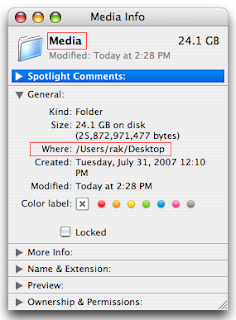
To change where Raylight stores generated files such as Quicktime link files and P2 card images (P2Maker feature) you can edit the options.txt file and modify the OutputFolder option.
For example, if you have a folder on your desktop named Media you can edit options.txt and replace this line:
OutputFolder = /Users/Shared/Raylight
with this:
OutputFolder = /Users/rak/Desktop/Media
The folder path following the equal sign is the Unix file path representation of a folder. If you aren't sure what that is for a given folder, use the Finder program and highlight the folder you want to make the OutputFolder. Hold down the Command (Apple) key while you press the 'i' key. This will display the Info panel for the folder. You will see the folder path leading up to your folder next to the label "Where:". Type this folder path followed by the folder name, to the right of the equal sign leaving a space between the equal sign and the file path.
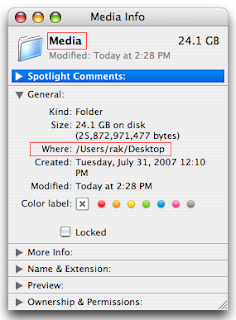
Unable to view link files in Final Cut Pro
Q. When I try to open a .mxf.mov link file created by Raylight, Final Cut Pro appears to hang. Some symptoms:
If you have FCP set to load the last project and it is taking a very long time to load due to it trying to search for missing MXF files, you might want to move or clear the FCP preferences to allow you to start FCP. THIS post provides help in clearing FCP preferences.
- FCP displays "searching for data in [filename]"
- FCP appears to hang with a spinning beachball
- The original MXF files have moved
- The volume name where the MXF files reside has changed
- The volume where the MXF file resides is offline or not connected
- The folder name where the MFX files reside has changed.
- Launch Quicktime Pro
- Load a Quicktime link file created by Raylight
- From the menu, select Window...View Movie Properties
- Select the Resources Tab
- Review the path of the original .MXF file and make sure it is accessible at that location
If you have FCP set to load the last project and it is taking a very long time to load due to it trying to search for missing MXF files, you might want to move or clear the FCP preferences to allow you to start FCP. THIS post provides help in clearing FCP preferences.
Link files don't play back properly in Final Cut Pro
Q. Raylight creates the links, but the video is all white or all black, or random noise.
A. Delete the link and rescan the MXF files. Make sure each folder in the path to your MXF files has a folder name less than 32 characters. Make sure the drive is formatted Mac OS Extended if you use long file names such as file names with the MetaData "User Clip Name". Make sure you have the DVCPROHD components installed by FCP 5 or 6. They are in the Library/Quicktime folder on your system drive, six files that start with "DVCPROHD" and end with ".component". If the slate frame is visible but no other frames are, most likely the original MXF files have moved or the path to the MXF files have a bad character or uses a folder name greater than 32 characters. If your source files are stored on an external volume, try renaming the volume to a shorter name with no spaces or special characters.
Q: Links render OK in FCP but in real-time playback show up as black
A. Make sure the sequence settings for frame rate match the clip frame rate.
If you have clips with pulldown, remove the pulldown in Raylight when you scan them by using the pulldown removal option.
If you are importing clips of a different frame rate that have no pulldown (e.g. 60P clips into a 24P sequence), instead import the clips into a 60P project, then export a 24P quicktime in ProRes or similar format, then import the exported clip into your 24P sequence.
A. Delete the link and rescan the MXF files. Make sure each folder in the path to your MXF files has a folder name less than 32 characters. Make sure the drive is formatted Mac OS Extended if you use long file names such as file names with the MetaData "User Clip Name". Make sure you have the DVCPROHD components installed by FCP 5 or 6. They are in the Library/Quicktime folder on your system drive, six files that start with "DVCPROHD" and end with ".component". If the slate frame is visible but no other frames are, most likely the original MXF files have moved or the path to the MXF files have a bad character or uses a folder name greater than 32 characters. If your source files are stored on an external volume, try renaming the volume to a shorter name with no spaces or special characters.
Q: Links render OK in FCP but in real-time playback show up as black
A. Make sure the sequence settings for frame rate match the clip frame rate.
If you have clips with pulldown, remove the pulldown in Raylight when you scan them by using the pulldown removal option.
If you are importing clips of a different frame rate that have no pulldown (e.g. 60P clips into a 24P sequence), instead import the clips into a 60P project, then export a 24P quicktime in ProRes or similar format, then import the exported clip into your 24P sequence.
Subscribe to:
Posts (Atom)